Well, If you right click on any of the viewport label, you ‘ll have this menu or
You can Choose Views menu > Configure > Viewport Configuration dialog > Rendering Method tab.
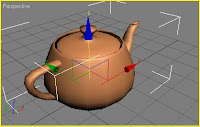 Smooth + Highlights :- It shows smooth surfaces with lighting highlights because in Max there are some default lights.
Smooth + Highlights :- It shows smooth surfaces with lighting highlights because in Max there are some default lights.Smooth :- It shows smooth surfaces without any lighting effects.
Facets + Highlights :- It shows individual polygon faces & lighting highlights; it means your all the objects will be faceted.
Facets :- It shows individual polygon faces without any lighting effects.
Flat :- It shows the entire object using a single color.
Lit wireframe :- It shows polygon edges with lighting effects.
Wireframe :- It shows polygon edges only it means your objects in wires.
Bounding boxes :- It shows a box that would enclose the object .It means your all the objects will be displayed as boxes & used when you have a heavy scene, it really saves your time in rendering.
F3 toggles between smooth + highlight mode & wireframe mode.


























